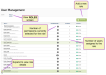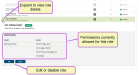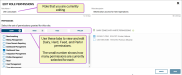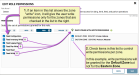Manage Roles
To view and edit roles:
- Open the User Management Screen.
- Click the Roles tab at the top of the screen to switch from the list of Users to the list of Roles:
The Roles screen displays:
- All roles that are currently available for this dairy.
- The number of permissions that are currently selected for each role.
- The number of users assigned to each role.
- The role status (active/inactive).
- Click the expand arrow beside any role to view the specific permissions that are assigned to it:
- Click the Edit button to edit permissions for this role:
-
Be aware of Zone
 The term "Zone" represents different dairy locations. PULSE Platform Zones may be different physical dairy locations (for example, multiple locations across the state or country) or different user-defined locations within a single dairy site (for example, Pens 1-100 are Zone 1, Pens 101-200 are Zone 2, etc.). "write" permissions as you are editing roles. The zone write
The term "Zone" represents different dairy locations. PULSE Platform Zones may be different physical dairy locations (for example, multiple locations across the state or country) or different user-defined locations within a single dairy site (for example, Pens 1-100 are Zone 1, Pens 101-200 are Zone 2, etc.). "write" permissions as you are editing roles. The zone write  icon is displayed for any permission level that requires zone selections. When you edit a permission level with this icon, you must also select which zones can be edited by users who are granted that permission.
icon is displayed for any permission level that requires zone selections. When you edit a permission level with this icon, you must also select which zones can be edited by users who are granted that permission. - When you are finished, click Save to save your changes and close this screen.