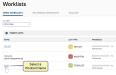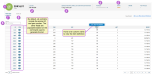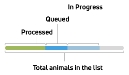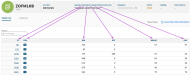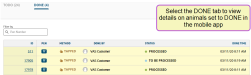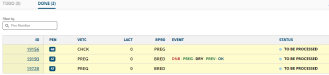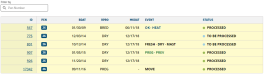Worklist Details
Selecting a worklist Name from the Worklists page displays details for that list. The information displayed depends upon the type of list selected, but always includes all the animals on the list, their pen number, and other associated information specific to that list.
Follow the guidelines below when viewing worklist details:
|
1
|
|
||||||
|
2
|
List Date: The date the worklist was created. |
||||||
|
3
|
Worklist Information: The list command and list name. Contact our VAS PULSE Platform Support team for help sending list commands. See Generate Worklists for more information. |
||||||
|
4
|
Progress: The Progress column displays how much of the list has been completed against the total, both in percentage and for the number of animals. The visual progress bar makes it easy to glance at the page and assess the current progress for all lists. See the image below to learn more about the colors in the progress bar: |
||||||
|
5
|
|
||||||
|
6
|
Filter by: Enter a pen number to filter the worklist and show items for that specific pen number. |
||||||
|
7
|
TODO: Select the TODO tab to see the following details for all animals that require action:
|
||||||
|
8
|
DONE: Select the DONE tab to see all animals that have been processed or completed in the mobile app. |
||||||
|
|
NOTE: The DONE page contains different content for to-do lists, vet lists, and hospital lists.
The DONE page for to-do lists is shown below and includes the following details:
The DONE page for vet lists is shown below and includes information based on the command run to generate the list. The veterinary code (VETC To quickly view a summary of an animal, click anywhere on its row except on the animal ID to bring up a side panel with animal details: The side panel allows you to quickly view an overview of key information about the animal without leaving the worklist:
Once a side panel is open, you can use the left and right arrow keys on your keyboard to step through side panels for the next/previous animals in the list. To close the side panel, click the X button in the top-right corner or press the Esc key. The DONE page for hospital lists is shown below and includes information about the animals in the list, including their ID, pen number, and status: To quickly view a summary of an animal, click anywhere on its row except on the animal ID to bring up a side panel with details: The side panel provides you an overview of key information about the animal without leaving the worklist:
Once a side panel is open, you can use the left and right arrow keys on your keyboard to step through side panels for the next/previous animals in the list. To close the side panel, click the X button in the top-right corner or press the Esc key. |