EC 17 - CALFVAC Event
The Calfvac event is used to assign a tag number to a calf and may also record a brucellosis vaccination. When you add the first calf, you will enter its tag number manually. Thereafter, you only need to enter the ID![]() Identifier of the next calf in line, and the app automatically increments the tag number for the next animal you add to the event.
Identifier of the next calf in line, and the app automatically increments the tag number for the next animal you add to the event.
See the topics below for help with this event:
- Define Details for this Event
- What Happens When I Process Changes for this Event?
- Need Help Adding Animals to this Event?
Define Details for this Event
The details listed below are typical for a Calfvac event; however, be aware that the details you see in the mobile app may vary based on the DC305![]() DairyComp305 - VAS Dairy Management Software command that created the event. If any fields other than the animal ID are required to process an animal, they are marked with an * (asterisk) symbol in the app.
DairyComp305 - VAS Dairy Management Software command that created the event. If any fields other than the animal ID are required to process an animal, they are marked with an * (asterisk) symbol in the app.
 Animal ID
Animal ID
The ID of the calf that is receiving the new tag and/or vaccination. This field is automatically populated with the animal ID when you add an animal to the list. You can tap its ID number to view its CowCard.
The app warns you if you attempt to add an animal that already has a tag assigned and will allow you to enter a new one if you need to.
 Event Date
Event Date
The date that the animal was added to the event. This field can be changed based on the following:
- The new date cannot be later than the animal's birth date.
- The new date cannot be later than the animal's current Fresh date.
- The new date cannot exceed 365 days in the past.
For more information about event dates and how to change them, see Changing Event Dates.
 MTAG
MTAG
Use the MTAG![]() Metal tag, or USDA tag number for animals in the United States. field to enter the calf's tag number. You will only have to enter this number for the first calf you add to the event. The app then automatically increments the MTAG number for the next animals you add. The app observes the following guidelines when incrementing this number:
Metal tag, or USDA tag number for animals in the United States. field to enter the calf's tag number. You will only have to enter this number for the first calf you add to the event. The app then automatically increments the MTAG number for the next animals you add. The app observes the following guidelines when incrementing this number:
- The app warns you if you attempt to process any animals that do not have an MTAG number defined. It will not prevent you from processing an animal without an MTAG number; it only cautions you to be certain you intended to leave it blank.
- If you need to enter a new number along the way, the app starts incrementing upon the new value.
- The app does not warn of duplicate MTAG numbers because some farms may reach a point where they need to begin reusing older tag numbers.
- The app may increment the MTAG number based on country-specific rules.
You are vaccinating a group of calves. You scan your first calf, whose ID=10. You are then prompted for an MTAG value, so you enter 93VAS100. That animal is now done.
Now, you scan your next calf, whose ID=11. The mobile app automatically assigns the MTAG value for calf ID=11 as the last MTAG value+1, e.g. MTAG=93VAS101. Every calf you continue to add to this event is assigned the next incremented MTAG value.
 Technician
Technician
The technician who added the animal to this event. Tap this field to select from a list of available technicians.
The names and numbers in the Technician![]() Tech is short for Technician. list come from the Technician Table in DC305. This table is optional in DC305, so if you do not see any names here in the mobile app, you need to make sure that a DC305 admin has created this table so that it can synchronize to the PULSE Platform. Once it has been created, a code number and name can be assigned to each technician, and members with DC305 admin permissions can add and remove technician names as necessary. The mobile app requires an active data or WiFi connection to synchronize updates.
Tech is short for Technician. list come from the Technician Table in DC305. This table is optional in DC305, so if you do not see any names here in the mobile app, you need to make sure that a DC305 admin has created this table so that it can synchronize to the PULSE Platform. Once it has been created, a code number and name can be assigned to each technician, and members with DC305 admin permissions can add and remove technician names as necessary. The mobile app requires an active data or WiFi connection to synchronize updates.
What Happens When I Process Changes for this Event?
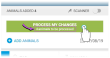 When you tap the Process My Changes button in the mobile app, it sends your updates forward to DairyComp 305 (WiFi or data connection required).
When you tap the Process My Changes button in the mobile app, it sends your updates forward to DairyComp 305 (WiFi or data connection required).
When DairyComp 305 receives the updates, it records a Calfvac event for each completed animal and updates each calf's record with the MTAG number (if one was provided). It records the EDAY![]() Event day as the date the event was completed in the mobile app.
Event day as the date the event was completed in the mobile app.
See Processing Your Changes for more information on how the mobile app, the PULSE Platform, and DairyComp 305 work together to process your changes.
Need Help Adding Animals to this Event?
See the following topics: