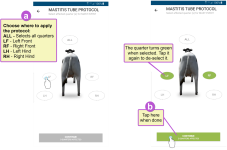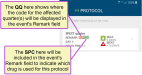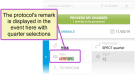Events with Protocols
Some events allow you to select a treatment protocol, such as drugs to be administered or treatments that should be applied to the animal's hooves or udder. The PULSE Platform works together with DairyComp 305 and CowCare to include all of your dairy's configured protocols when entering these events in the mobile app.
Follow these guidelines when entering events with protocols:
- If you are entering an event that includes protocols, you will see the Protocol field as an option for each animal in the event:
- Tap the Protocol field to view the available protocols.
Note that the mobile app filters the list of protocols based on the event you are entering, as well as the type of animal you selected (heifer or adult). Some protocols are available only for heifers, some for adults, and some are available for both.
For each protocol, the app displays the corresponding Milk and Meat withholdings. It also displays the remark that will be auto-filled for this animal when you choose this protocol, as well as the pen to which animals on this protocol should be moved:
- If you select a protocol that requires you to choose which hoof or quarter of the udder is affected, the app opens a page where you can choose the quarter(s).
See the example below and complete the following steps to select the quarter(s):
aSelect which quarter(s) the protocol affects. Note that the options you see on this page may vary based on DairyComp 305's configured character limit for the Remark field. The labels you see here may also be different from those listed below, but the typical ones are:
- ALL - Selects all quarters
- LF - Left Front hoof or teat
- RF - Right Front hoof or teat
- LH - Left Hind hoof or teat
- RH - Right Hind hoof or teat
 Click here if you do not see the ALL option or if you cannot select more than 1 or 2 quarters.
Click here if you do not see the ALL option or if you cannot select more than 1 or 2 quarters.If you do not see the ALL option or if you cannot select more than 1 or 2 quarters, you may need to log in to on‑premise DC305
 DairyComp305 - VAS Dairy Management Software and update its configured character limit for the Remark field (increasing it to a limit of 16 characters instead of 8). The PULSE Platform mobile app is able to accept up to 16 characters in the Remark field; however, it cannot allow more characters than DC305 is configured to accept.
DairyComp305 - VAS Dairy Management Software and update its configured character limit for the Remark field (increasing it to a limit of 16 characters instead of 8). The PULSE Platform mobile app is able to accept up to 16 characters in the Remark field; however, it cannot allow more characters than DC305 is configured to accept. Once you update the DC305 configuration, you should then see the ALL quarters option in the mobile app and be able to select more than 1 or 2 quarters for your mobile event protocols.
 How do my options here relate to my dairy's Remark configuration in DC305? Tell me more!
How do my options here relate to my dairy's Remark configuration in DC305? Tell me more!- Each of the quarters you select for the protocol will be displayed in the event's Remark field.
- If DC305 is configured to limit the Remark field to 8 characters, the system will only allow you to select as many quarters as can be displayed in 8 characters or less.
- For example, the QQ in the protocol's Remark field below shows where the code for the affected quarter(s) will be displayed in the event's Remark field (e.g. LF is the code for Left Front, RF is the code for Right Front, etc.):
- If you select the protocol in this example, it will enter a remark of QQSPC for the event. The quarters you select will use 2 characters each, and SPC will use 3 characters. If the Remark field is limited to 8 characters in DC305, then you can only select up to 2 quarters for this protocol because it will result in a 7-character remark, such as LFRFSPC:
- Continuing with this example, you cannot select a 3rd or 4th quarter because it would require that the Remark field allow more characters to fit the additional 2‑character quarter codes (LH and RH). Therefore, the quarter selection page will not display the ALL option, nor will it allow you to select more than 2 quarters. It would look like the following example:
 I want to use different labels for each quarter. How do I change them?
I want to use different labels for each quarter. How do I change them?You can use the Animal Configuration page in the web version of the PULSE Platform to edit the labels that are displayed here for each quarter.
bAfter you select the quarter(s), tap the Continue button at the bottom of the page.
After you tap Continue, the app returns you to the event page, where you will see the following updates:
- The event Protocol field displays your chosen protocol.
- The Remark field is auto-populated based on the protocol you selected. You can edit the remark further after the app inserts it.
- If the protocol you selected defined a Go To Pen number, the app automatically inserts that pen number in the event's Pen field. In this case, you cannot edit the new pen assignment for this animal because the protocol defines the required pen.
To learn more about a specific protocol, you can log into the web version of the PULSE Platform and view the Protocols list.