EC 2 - OK Event
The OK event (EC![]() Event code 2) allows you to confirm an animal's current status, typically based on a vet's diagnosis. For example:
Event code 2) allows you to confirm an animal's current status, typically based on a vet's diagnosis. For example:
- If you are checking an animal that is in the RPRO
 Reproductive code status FRESH, you can enter an OK event to change her RPRO status to OK/OPEN and remove her from the list of animals to confirm as FRESH.
Reproductive code status FRESH, you can enter an OK event to change her RPRO status to OK/OPEN and remove her from the list of animals to confirm as FRESH. - If you are checking animals on the vet list for a PREG
 Pregnant confirmation (CONF
Pregnant confirmation (CONF Confirmation) or reconfirmation (RCON
Confirmation) or reconfirmation (RCON Reconfirmation, P2, P3), you can enter an OK event to confirm that an animal is still pregnant. In this case, the completed OK event will then remove her from the list of animals to confirm as pregnant.
Reconfirmation, P2, P3), you can enter an OK event to confirm that an animal is still pregnant. In this case, the completed OK event will then remove her from the list of animals to confirm as pregnant. - If DC305
 DairyComp305 - VAS Dairy Management Software indicates that an animal may be ABT?
DairyComp305 - VAS Dairy Management Software indicates that an animal may be ABT? ABT? is the code for "Abort?" Often if a dairy sees a pregnant animal showing signs of heat they may breed her. When this breeding is entered in DairyComp the animal remains pregnant, but this flag is set so that the veterinarian can determine if she is still pregnant to the original breeding or if she has aborted and should be updated to another "bred status.", the OK event can be used to mark her as still pregnant.
ABT? is the code for "Abort?" Often if a dairy sees a pregnant animal showing signs of heat they may breed her. When this breeding is entered in DairyComp the animal remains pregnant, but this flag is set so that the veterinarian can determine if she is still pregnant to the original breeding or if she has aborted and should be updated to another "bred status.", the OK event can be used to mark her as still pregnant.
See the topics below for help with this event:
- Define Details for this Event
- What Happens When I Process Changes for this Event?
- Need Help Adding Animals to this Event?
Define Details for this Event
The details listed below are typical for an OK event; however, be aware that the details you see in the mobile app may vary based on the DC305 command that created the event. If any fields other than the animal ID![]() Identifier are required to process an animal, they are marked with an * (asterisk) symbol in the app.
Identifier are required to process an animal, they are marked with an * (asterisk) symbol in the app.
 Animal ID
Animal ID
The ID of the animal whose status is being checked. This field is automatically populated with the animal ID when you add it to the list. You can tap the animal's ID number to view its CowCard.
 Event Date
Event Date
The date that the animal was added to the event. This field can be changed based on the following:
- The new date cannot be later than the animal's birth date.
- The new date cannot be later than the animal's current Fresh date.
- The new date cannot exceed 365 days in the past.
For more information about event dates and how to change them, see Changing Event Dates.
 Technician
Technician
The technician who added the animal to this event. Tap this field to select from a list of available technicians.
The names and numbers in the Technician![]() Tech is short for Technician. list come from the Technician Table in DC305. This table is optional in DC305, so if you do not see any names here in the mobile app, you need to make sure that a DC305 admin has created this table so that it can synchronize to the PULSE Platform. Once it has been created, a code number and name can be assigned to each technician, and members with DC305 admin permissions can add and remove technician names as necessary. The mobile app requires an active data or WiFi connection to synchronize updates.
Tech is short for Technician. list come from the Technician Table in DC305. This table is optional in DC305, so if you do not see any names here in the mobile app, you need to make sure that a DC305 admin has created this table so that it can synchronize to the PULSE Platform. Once it has been created, a code number and name can be assigned to each technician, and members with DC305 admin permissions can add and remove technician names as necessary. The mobile app requires an active data or WiFi connection to synchronize updates.
 Remark (REM)
Remark (REM)
The Remark field allows you to type any notes that you would like to include about this animal when adding it to the event. The remark you enter here will be included as additional information in the animal's record.
Note that you will only see this option in the mobile event when REM![]() Remark or comment is included as a condition in the DC305 command that the PULSE Platform uses to create the event.
Remark or comment is included as a condition in the DC305 command that the PULSE Platform uses to create the event.
What Happens When I Process Changes for this Event?
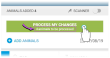 When you tap the Process My Changes button in the mobile app, it sends your updates forward to DairyComp 305 (WiFi or data connection required).
When you tap the Process My Changes button in the mobile app, it sends your updates forward to DairyComp 305 (WiFi or data connection required).
When DairyComp 305 receives the updates, it records an OK event for each completed animal to confirm that it has been checked. It records the EDAY![]() Event day as the date the event was completed in the mobile app.
Event day as the date the event was completed in the mobile app.
See Processing Your Changes for more information on how the mobile app, the PULSE Platform, and DairyComp 305 work together to process your changes.
Need Help Adding Animals to this Event?
See the following topics: