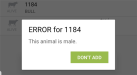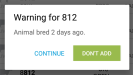EC 6 - PREG (Pregnant) Event
The Preg event (EC![]() Event code 6) allows you to declare that an animal is pregnant. See the topics below for help with this event:
Event code 6) allows you to declare that an animal is pregnant. See the topics below for help with this event:
- Define Details for this Event
- What Happens When I Process Changes for this Event?
- Need Help Adding Animals to this Event?
Define Details for this Event
The details listed below are typical for a Preg event; however, be aware that the details you see in the mobile app may vary based on the DC305![]() DairyComp305 - VAS Dairy Management Software command that created the event. If any fields other than the animal ID
DairyComp305 - VAS Dairy Management Software command that created the event. If any fields other than the animal ID![]() Identifier are required to process an animal, they are marked with an * (asterisk) symbol in the app.
Identifier are required to process an animal, they are marked with an * (asterisk) symbol in the app.
 Animal ID
Animal ID
The ID of the female that you are confirming is pregnant. This field is automatically populated with the animal ID when you add a animal to the list. You can tap its ID number to view its CowCard.
When you add an animal to
Likewise, because the app expects you to confirm that a female is pregnant, it will display a warning before allowing you to add a female that has not been bred yet or a female that was bred too recently to confirm whether she is pregnant (as configured by the minimum acceptable DSLH![]() Days since last heat in DairyComp) (see example below). The app will not restrict you from adding these animals; it simply warns you of their status so that you can determine whether to continue:
Days since last heat in DairyComp) (see example below). The app will not restrict you from adding these animals; it simply warns you of their status so that you can determine whether to continue:
 Event Date
Event Date
The date that the animal was added to the event. This field can be changed based on the following:
- The new date cannot be later than the animal's birth date.
- The new date cannot be later than the animal's current Fresh date.
- The new date cannot exceed 365 days in the past.
For more information about event dates and how to change them, see Changing Event Dates.
 Technician
Technician
The technician who added the animal to this event. Tap this field to select from a list of available technicians.
The names and numbers in the Technician![]() Tech is short for Technician. list come from the Technician Table in DC305. This table is optional in DC305, so if you do not see any names here in the mobile app, you need to make sure that a DC305 admin has created this table so that it can synchronize to the PULSE Platform. Once it has been created, a code number and name can be assigned to each technician, and members with DC305 admin permissions can add and remove technician names as necessary. The mobile app requires an active data or WiFi connection to synchronize updates.
Tech is short for Technician. list come from the Technician Table in DC305. This table is optional in DC305, so if you do not see any names here in the mobile app, you need to make sure that a DC305 admin has created this table so that it can synchronize to the PULSE Platform. Once it has been created, a code number and name can be assigned to each technician, and members with DC305 admin permissions can add and remove technician names as necessary. The mobile app requires an active data or WiFi connection to synchronize updates.
 Remark (REM)
Remark (REM)
The Remark field allows you to type any notes that you would like to include about this animal when adding it to the event. The remark you enter here will be included as additional information in the animal's record.
Note that you will only see this option in the mobile event when REM![]() Remark or comment is included as a condition in the DC305 command that the PULSE Platform uses to create the event.
Remark or comment is included as a condition in the DC305 command that the PULSE Platform uses to create the event.
What Happens When I Process Changes for this Event?
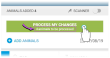 When you tap the Process My Changes button in the mobile app, it sends your updates forward to DairyComp 305 (WiFi or data connection required).
When you tap the Process My Changes button in the mobile app, it sends your updates forward to DairyComp 305 (WiFi or data connection required).
When DairyComp 305 receives the updates, it records a Preg event for each completed animal and updates her RPRO![]() Reproductive code status. It records the EDAY
Reproductive code status. It records the EDAY![]() Event day as the date the event was completed in the mobile app.
Event day as the date the event was completed in the mobile app.
See Processing Your Changes for more information on how the mobile app, the PULSE Platform, and DairyComp 305 work together to process your changes.
Need Help Adding Animals to this Event?
See the following topics: