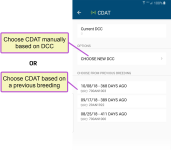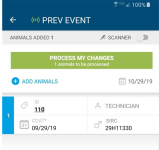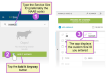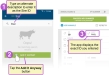EC 8 - PREV (Previous) Event
The Prev event (EC![]() Event code 8) allows you to declare that an animal is pregnant from a previous ("prev") breeding. You can use this event for an animal that is confirmed to be pregnant even though her record does not indicate that she has been bred. You can also use a Prev event when you need to set the sire of conception at the same time you are updating an animal's record to show that she is pregnant.
Event code 8) allows you to declare that an animal is pregnant from a previous ("prev") breeding. You can use this event for an animal that is confirmed to be pregnant even though her record does not indicate that she has been bred. You can also use a Prev event when you need to set the sire of conception at the same time you are updating an animal's record to show that she is pregnant.
See the topics below for help with this event:
- Add an Animal to this Event
- What Happens When I Process Changes for this Event?
- Helpful Hints when Adding Animals to an Event
Add an Animal to this Event
When you add animals to a Prev event, you must define a new CDAT![]() Conception date and provide sire information. Note that the sire field cannot be defined until after you define the new CDAT. Follow these steps to get started:
Conception date and provide sire information. Note that the sire field cannot be defined until after you define the new CDAT. Follow these steps to get started:
- Tap the
 button at the top left of the Prev event page, and choose an animal to add to this event.
button at the top left of the Prev event page, and choose an animal to add to this event. The app will only allow you to add female animals, and it will warn you if you attempt to add an animal that is already pregnant. If you want to add animals in bulk, see Helpful Hints when Adding Animals to an Event.
- Tap the CDAT field to select the animal's conception date.
The app opens a new page that shows the animal's Current DCC
 Days carrying calf/pregnant at the top, with options to select a new CDAT. The Current DCC displays as 0 (zero) because this animal's record currently has no indication that she has been bred or is pregnant.
Days carrying calf/pregnant at the top, with options to select a new CDAT. The Current DCC displays as 0 (zero) because this animal's record currently has no indication that she has been bred or is pregnant. - Select one of the following options for a new CDAT:
- Choose New DCC: This option allows you to enter the CDAT manually, based on the animal's DCC. The app displays a pop‑up window where you can enter the animal's actual DCC and then tap OK to confirm it. The app will only accept a value that meets the configured minimum and maximum DCC limits in DC305
 DairyComp305 - VAS Dairy Management Software. The app will then automatically calculate the new CDAT based on the new DCC value. For instance, if today's date is October 8 and you enter 30 for the new DCC, the app displays a CDAT of September 9.
DairyComp305 - VAS Dairy Management Software. The app will then automatically calculate the new CDAT based on the new DCC value. For instance, if today's date is October 8 and you enter 30 for the new DCC, the app displays a CDAT of September 9. - Choose from a Previous Breeding: If there are any previous breedings associated with this animal, the app will display them as options for the CDAT. For previous breedings, the sire ID
 Identifier is also provided.
Identifier is also provided.
- Choose New DCC: This option allows you to enter the CDAT manually, based on the animal's DCC. The app displays a pop‑up window where you can enter the animal's actual DCC and then tap OK to confirm it. The app will only accept a value that meets the configured minimum and maximum DCC limits in DC305
- Tap the back arrow at the top left of the page to return to the Prev event.
The app displays the new date you selected in the CDAT field, and if you selected the CDAT from a previous breeding, the sire ID from that breeding is displayed in the sire field. The sire ID cannot be edited in this case because it is associated with the previous breeding:
- If you entered the CDAT manually, you can now manually define the sire of conception. Tap the sire field to search for a sire or manually enter its ID.

 Tell me more about selecting a sire!
Tell me more about selecting a sire!When you search for a sire, the app only locates matches within your herd. Once you choose a sire, the event's Sire field (SIRC
 Sire of conception, LSIR
Sire of conception, LSIR Last service sire, SIRE, etc.) displays the sire ID (SID
Last service sire, SIRE, etc.) displays the sire ID (SID Sire identifier).
Sire identifier).If the sire you need to use is not shown in the search results, you can enter its ID manually. Type the service sire ID in the search bar, and the app displays an option to add that animal (see example below). The app allows you to enter numbers, letters, and symbols, and it will display the exact ID you enter for the sire:
You can also type a description such as Pool to indicate that the animal was bred from a sire pool:
- Once the Animal ID, new CDAT, and sire ID have been defined for an animal, you can define any other optional details and then process her changes for this Prev event.
What Happens When I Process Changes for this Event?
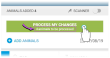 When you tap the Process My Changes button in the mobile app, it sends your updates forward to DairyComp 305 (WiFi or data connection required).
When you tap the Process My Changes button in the mobile app, it sends your updates forward to DairyComp 305 (WiFi or data connection required).
When DC305 receives the updates, it makes the following changes for each completed animal:
- Records a Prev event with the EDAY
 Event day as the date the Prev event was completed in the mobile app.
Event day as the date the Prev event was completed in the mobile app. - Changes the animal's RPRO
 Reproductive code status to pregnant, and records the CDAT and sire that were defined in the event.
Reproductive code status to pregnant, and records the CDAT and sire that were defined in the event.
See Processing Your Changes for more information on how the mobile app, the PULSE Platform, and DairyComp 305 work together to process your changes.
Helpful Hints when Adding Animals to an Event
See the following topics: