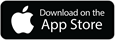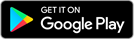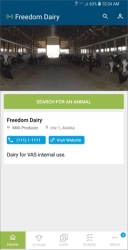Install or Update the Mobile App
Follow the instructions below when installing or updating the VAS PULSE Platform mobile app. If you're already using the mobile app, see the image below for help locating which version you are currently using:
Review the minimum requirements on the VAS website before installing the VAS PULSE Platform mobile app on iOS and Android devices.
The VAS PULSE Platform mobile app offers many of the same features as the web version and can be used on Android and Apple iOS devices. See Minimum Requirements to determine whether your device is compatible the VAS PULSE Platform mobile app.
Once you install the app from Google Play or the App Store, you can set your device to download and install future updates automatically. To update the app manually, see Update the Mobile App.
Follow these steps to start using the mobile app:
- Download and install the app:
- Launch the app and log in with your VAS PULSE Platform username and password.
If you have not yet created your VAS PULSE Platform user account, tap the button labeled New to VAS PULSE Platform? Sign Up (see Sign Up for help). Complete the sign-up process, then log in to the app, and proceed to the next step.
- You will next be prompted to set a 4‑digit PIN number and then verify it. After this first login, you will only need to enter this PIN each time you open the mobile app.
- Upon successful login, you will be directed to your VAS PULSE Platform user landing page, which has two tabs at the top. Use the My Dairies tab to choose a dairy and begin viewing data. Or use the Find a Dairy tab to search for and connect to a new dairy:
- When you select a dairy, you will then see the dairy's home screen. Tap the Search for an Animal button to get started. See Using the Mobile App for more information.
Please be aware that app updates are typically controlled by the settings you choose in your individual mobile device, independent of VAS PULSE Platform settings.
To check which version of the VAS PULSE Platform mobile app you are using, tap the User Account button ![]() at the top right of the page to open your account page:
at the top right of the page to open your account page:
The current mobile app version number is displayed at the bottom of the page.
The most recent release of the VAS PULSE Platform mobile app is always available in the app store. If your device does not have the most current version, please visit the app store and update it from there: