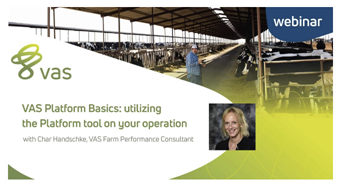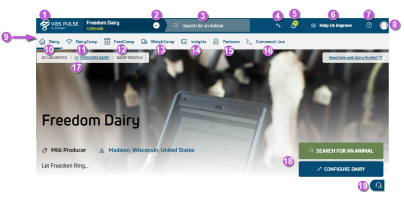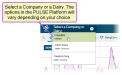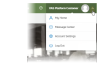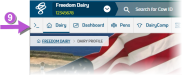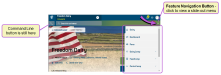Navigate PULSE
This section describes how to find your way around the PULSE Platform. Use the image and descriptions below to learn about the layout of the PULSE Platform and find the features you need:
|
1
|
VAS logo button: Click the VAS logo at the top left of the PULSE Platform to jump straight to your User Account home page. |
|
2
|
|
|
3
|
Search for an animal: Start typing an animal's ID |
|
4
|
Platform sync status: Click the |
|
5
|
Platform Notifications icon:
|
|
6
|
Platform feedback button: Click the Help Us Improve button to share your thoughts on the PULSE Platform with VAS. See Help Us Improve! for more information. |
|
7
|
Platform Help button: Click the Help button |
|
8
|
User Menu: Your User Menu is located at the top right of the PULSE Platform. Click the drop‑down arrow to view your options, including:
|
|
9
|
Menu bar: Click each item in the menu bar to view different PULSE Platform features. If you are viewing the PULSE Platform in a smaller browser window, you may not see the menu bar as it's shown above. Instead, you'll click the menu bar button at the top right of the window (below your user account icon). This slides the menu bar out from the right side of the window: |
|
10
|
Dairy home button: Click the Dairy button to view a menu of options related to the working of your dairy, including pens, changes, and user management. Click here to find a full list of features under this menu item. |
|
11
|
DairyComp button: Click the DairyComp button to view a menu of DairyComp features in the PULSE Platform, including worklists, reports, and animals. Click here to find the full list of features under this menu option. |
|
12
|
FeedComp button: Click the FeedComp button to view a menu of FeedComp features in the PULSE Platform. The FeedComp Overview Page can be customized just like a Dashboard. See FeedComp for more information. Click here to find the full list of features under this menu option. |
|
13
|
WeighComp button: Click the WeighComp button to access the WeighComp add-on (if available) to manage transactions harvests. See WeighComp Platform Overview for more information. Click here to find the full list of features under this menu option. |
|
14
|
Insights button: Click the Insights button to view a menu of trends-related options. See [[[Undefined variable Platform/Reports.Inventory]]] or RumINSIGHT Report for more information. Click here to find the full list of features under this menu option. |
|
15
|
Partners button: Click the Partners button to view access the Integration gallery. Click here to see this menu option. |
|
16
|
Command Line button: Click the >_ button to access the Command Line. See Command Line for more information. |
|
17
|
Breadcrumbs: The top left of each page shows a breadcrumb path to where you are in the PULSE Platform. You can click the dairy name as a shortcut to return to the dairy home page. |
|
18
|
Dairy Home Page Shortcuts: When you are on the dairy home page, the buttons at the bottom right allow you to quickly search for an animal or edit your Dairy Configuration. You can also press the F2 key at any time to jump straight to a search. |
|
19
|
|