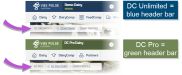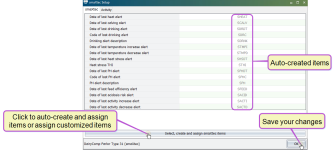Activate smaXtec Integration
Check the top of your PULSE Platform page to see if your dairy has DC Unlimited or DC Pro:
Click here to learn more about the different versions of the PULSE Platform.
Follow these steps to integrate smaXtec with VAS and allow bolus data and alerts to display on the CowCard Partners tab and to generate health and reproduction worklists:
- From the smaXtec Messenger app, view your Dashboard.
- From the browser URL, copy the alpha-numeric Organisation ID
 Identifier. The ID includes all numbers and characters after
Identifier. The ID includes all numbers and characters after organisation=in the URL. For instance, if the URL ishttps://messenger.smaxtec.com/dashboard?organisation=1a2b3c456789101112131415, the Organisation ID is: 1a2b3c456789101112131415.
- Click OK to save your changes.
To store item information produced by the smaXtec alerts, you must first create and map items in DC305![]() DairyComp305 - VAS Dairy Management Software:
DairyComp305 - VAS Dairy Management Software:
- In DairyComp 305, enter SETMILK\M31 on the command line, which lets DairyComp know that you want to integrate with smaXtec.
- In the command line, enter SETMILK\INSTALL to view the smaXtec Configuration window:
- Click Select, create and assign smaXtec items to auto-create and assign item names to each field or to assign your customized item names to each field:
Item Description Item Name (Suggested) Item Type Date of last heat alert
SHEAT
18
Date of last calving alert
SCALV
18
Date of last drinking alert
SDRDT
18
Code of last drinking alert
SDRC
1
Drinking alert description
SDRNK
65
Date of last temperature increase alert
STMPI
18
Date of last temperature decrease alert
STMPD
18
Date of last heat stress alert
SHSDT
18
Heat stress temperature humidity index (THI)
STHI
1
Date of last pH alert
SPHDT
18
Code of last pH alert
SPHC
1
pH alert description
SPH
65
Date of last feed efficiency alert
SFEED
18
SACID
18
Date of last activity increase alert
SACTI
18
Date of last activity decrease alert
SACTD
18
- Click OK to save your changes.
Before you can activate your integration, you must have your Organisation Id from Step 1: Capture Organisation Id, as well as all required equipment installed on-site. Follow these steps to establish the connection with smaXtec:
- In PULSE, navigate to Partners > Integrations Gallery > smaXtec.
- Click See Details or See Requirements on the smaXtec integration card.
- Follow the Connection Instructions on the right side of the page to establish the connection:
- Enter your Organisation Id and select the type of Official Id you're using from the drop-down list:
- EID
 15-digit electronic ID number associated with the animal eartag: 15-digit electronic ID number
15-digit electronic ID number associated with the animal eartag: 15-digit electronic ID number - REG
 Animal registration number: Animal registration number
Animal registration number: Animal registration number - Other: Depending on your dairy configuration, you may have additional custom items available for selection.
- EID
- Click Select Pens to choose pens that use smaXtec. Enter the pen numbers and select the correct pens from the results list.
- Click the Connection Status toggle and verify the status switches to Active:
- Click Save.
- If necessary, click Edit Integration to make any adjustments or edits and save your changes.
- Enter your Organisation Id and select the type of Official Id you're using from the drop-down list: