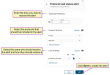Add and Manage Task Status Alerts
View
To view this feature, your VAS PULSE Platform user account must be assigned to a Role with Process Schedule Read permissions.
Edit
To edit the settings for this feature, your VAS PULSE Platform user account must be assigned to a Role with Process Schedule Write permissions.
See Edit User Permissions and Manage Roles for more information.
You can receive a daily email or text that provides a quick status update about the day's scheduled processes. For example, you can set up a daily alert that summarizes the progress of your dairy's scheduled protocol tasks. In a short message, the system tells you how many tasks were completed, are overdue, and other details:
Expand the topics below to learn more about adding and managing alerts directly on the Process Scheduler page:
- Click the Add Scheduled Process button
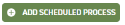 in the upper right corner of the Process Scheduler page.
in the upper right corner of the Process Scheduler page. - Select Protocol task status alert from the side panel on the right to open the setup side panel:
- Use the following guidelines to schedule your alert:
- Timeframe Preferences: Enter the time you want to receive your daily alert.
- Protocols
 Dairy protocols include a series of treatments or tasks that follow a prescribed order and schedule. Protocols may be defined for reproduction purposes, to treat an illness, or for routine vaccinations. to Check: Select the protocols that should be included in the alert.
Dairy protocols include a series of treatments or tasks that follow a prescribed order and schedule. Protocols may be defined for reproduction purposes, to treat an illness, or for routine vaccinations. to Check: Select the protocols that should be included in the alert. - Users to Notify: Select the users that need to receive the alert and indicate whether the user should receive the alert in an email, text message, or both.
- Click Save to add the alert.
The Process Scheduler calendar now includes the alert and you should now receive a daily alert at the designated time.
Follow the steps below to edit or delete your alerts:
- Click on a date in the Process Scheduler calendar to see the date's scheduled processes in a side panel.
- Click an alert to view its details.
- Edit or delete your alert:
- To edit your alert, update the alert details and click Save to apply your changes.
- To delete your alert, click the trash icon
 in the upper right corner and click Delete in the confirmation pop-up window.
in the upper right corner and click Delete in the confirmation pop-up window.