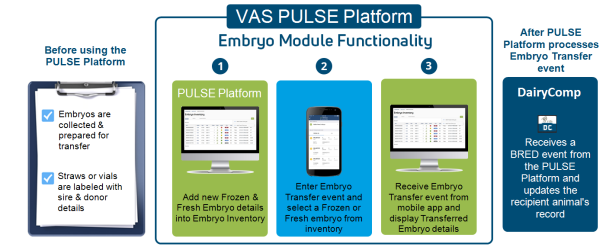Embryos
You can find this feature under the DairyComp menu.
As illustrated in the diagram below, the PULSE Platform Embryo module requires that the embryos are already collected and prepared for transfer prior to being added to inventory. You can then add embryos to inventory, select them when entering an Embryo Transfer event in the mobile app, and view completed transfers in the PULSE Platform. After the PULSE Platform processes the Embryo Transfer event, it forwards the event details to DairyComp 305:
Keep in mind that the PULSE Platform Embryo module is the primary location to view your Embryo Inventory and transfer details:
- After the embryo transfer is completed and processed, the mobile app updates the PULSE Platform's Embryo Inventory and the embryo moves from either the Frozen or Fresh tab to the Transferred tab.
- You can still manually add embryos from the mobile app whenever necessary, but VAS recommends adding the embryos in advance to streamline transfer tasks and save critical time while handling either fresh or thawed embryos. This process translates to more efficient and successful embryo transfers, as well as fewer billable technician hours.
- On the DairyComp 305 side, you will see the details for the embryo transfer as a BRED event on the recipient animal's record.
Proceed to the following topics to learn more: