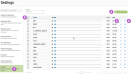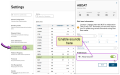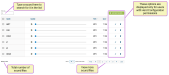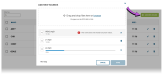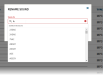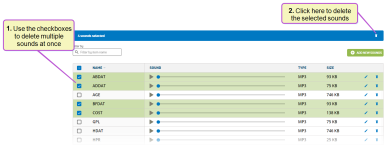Sounds
Any user with Herd Read permissions can view and play PULSE Platform sounds. Only users with Herd Configuration permissions can add, edit, and delete them. See Edit User Permissions and Manage Roles for more information.
The PULSE Platform mobile app is able to play audible cues when you tap or scan animals in a vet list. The PULSE Platform provides a default set of sound files; however, you can customize them using the Sounds settings page defined here. You can find this feature under the DairyComp, Settings menu.
You can then follow the steps below to view, add, edit, or delete PULSE Platform sounds:
|
1
|
As illustrated below, the Sounds settings page displays an alphabetical list of all audible cues that have previously been uploaded to the PULSE Platform for your dairy. These are the sounds that will play when you process animals in the PULSE Platform mobile app.
|
|
2
|
To add new sounds, click the Add New Sounds button at the top right of the Sounds page and use the file uploader to drag‑and‑drop sound files or browse your device for sounds. IMPORTANT: PULSE Platform sound files are designed to represent item types, so the sound filenames must match the names of the values that are available under your dairy's Items. If you add new sound files, follow the instructions in Enable Sounds for Item Values to ensure that the PULSE Platform is configured correctly to play the new audible cues.
Observe the following guidelines when adding sounds:
|
|
3
|
Click the edit Once you confirm the new name, the system overwrites the former filename with the new one. You cannot undo this change; however, you can rename a file as many times as you would like. |
|
4
|
Click the delete |
|
5
|
|
|
6
|
IMPORTANT: Follow the instructions below to ensure that all of your sound files are played as audible cues in the mobile app.
PULSE Platform sound files are designed to represent item types, so the sound filenames must match the names of the values that are available under your dairy's Items. Therefore, after you Upload Sounds to use as audible cues in the mobile app, you should ensure that they are configured to be played for their associated items. You can use the Item Definitions page in the web version of the PULSE Platform to edit these sound settings. Follow the instructions in Edit Item Definitions to ensure that the Allow Sounds option for each item value is enabled (see example below). If you do not see the Allow Sounds option for an item value, it means that the PULSE Platform does not have a sound file that matches the item value's name. For example, in the image below, a sound file has already been uploaded for the ABDAT |
After you finish editing your sounds, the changes will be uploaded to the mobile app during the next care package![]() VAS uses the term "Care Package" to describe the updates that the PULSE Platform "packages up" and sends to the mobile app. The Care Package is used to keep the mobile app updated with the most recent on-premise data received by the PULSE Platform. update.
VAS uses the term "Care Package" to describe the updates that the PULSE Platform "packages up" and sends to the mobile app. The Care Package is used to keep the mobile app updated with the most recent on-premise data received by the PULSE Platform. update.