Monitor Worklist Progress
To monitor the status of all your PULSE Platform Worklists, you must use the web version of the PULSE Platform. You can find this feature under the DairyComp, Worklists menu.
First Log in from a browser. You can then monitor the status, details, and progress of all current PULSE Platform Worklists, as well as edit and delete worklists.
Follow the guidelines below when monitoring worklists:
|
1
|
List Types: Use this filter to select the types of worklists to view on screen. In the current Platform release, you can view:
Once you select a worklist type, you can click Clear Filter to de-select it. |
||||||
|
2
|
Use the expandable sections on the Open Worklists page to view the status of all current worklists that have been updated today are grouped at the top. Below that, you will find other expandable sections that show the status of worklists that were in progress before the current day. |
||||||
|
3
|
Name: This column shows the list name and the corresponding DC305 |
||||||
|
4
|
List Type: The type of list:
|
||||||
|
5
|
Progress: The Progress column displays how much of the list has been completed against the total, both in percentage and for the number of animals. The visual progress bar makes it easy to glance at the page and assess the current progress for all lists. See the image below to learn more about the colors in the progress bar: |
||||||
|
6
|
Status: The Status column reflects whether work has started on the list, and if so, how far along it is. The possible status messages are:
For more information on worklist status, see Monitor Worklist Progress. |
||||||
|
7
|
Edit worklist |
||||||
|
8
|
Delete worklist |
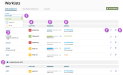
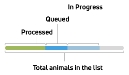
 : Click this icon to delete the applicable
: Click this icon to delete the applicable