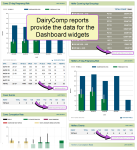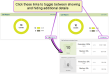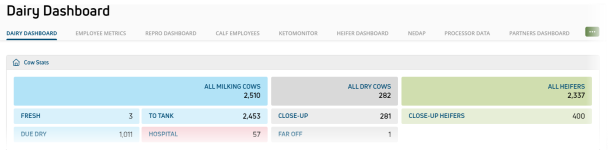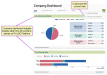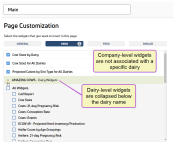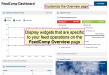View Dashboards
Each dashboard contains data sections called "widgets," each of which is built from a third-party application or common DairyComp 305, FeedWatch, and ParlorWatch/ParlorComp reports. You can view the PULSE Platform-specific reports that provide data for the dashboard at the bottom of each widget:
Be sure to scroll down the dashboard to see all widgets, and click the available links to view more data for each of the graphs.
Each dashboard provides different information to help you better manage your dairy. Learn more about each dashboard type:
Dairy Dashboards provide easy‑to‑read graphs and illustrations of essential dairy information. The point‑in‑time, heads-up display helps you see where your dairy stands today, what has happened in the recent past, and where it might be in the next few months. These dashboards are only available when you are viewing a dairy in the PULSE Platform; for information on company-level dashboards, see Company Dashboards.
Continue to the Widget Descriptions for more information on available widgets.
Company Dashboards are only available when viewing a company in the PULSE Platform, not when viewing a dairy. To access a company
Company Dashboards provide a snapshot view of essential information for all dairies within your company. As illustrated below, key animal data, such as Cow Stats, are available for all company dairies, or can be viewed in a graphical format by individual dairy:
You can add both company-level and dairy-level widgets to optimize your company dashboard. Expand the topics below to learn more about the different types of widgets you can add:
The
See the topics below to learn more about using company dashboard widgets:
You can
For information on the dairy‑level dashboard, see Dairy Dashboards.
The Overview pages for DairyComp, FeedComp, and ParlorComp provide an easily-accessible location to view key data from that specific on-premise application:
See the topics below for more information: