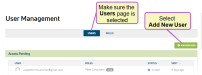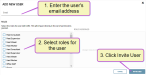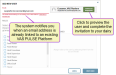Invite a User to your Dairy or Company
Only users who are assigned to a Role with User Management permissions can use this feature. See Edit User Permissions and Manage Roles for more information.
The User Management feature allows you to invite users to the PULSE Platform, to your company, and to your dairies.
You can find this feature under the Dairy menu.
Follow these steps to invite a user to the PULSE Platform and/or a dairy:
- Make sure the Users tab is selected, and click the
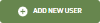 button on the far right side of the page. If you are connected to more than one dairy, be aware that new users are added to the selected dairy:
button on the far right side of the page. If you are connected to more than one dairy, be aware that new users are added to the selected dairy:The system displays the Add New User pop‑up window (see examples below).
- Enter the user's email address, and select the roles to which that user will be assigned:
If the user already has a VAS PULSE Platform account, you will be notified that an account already exists for that email address, and you will be able to preview the user. From there, you can confirm that you want to add that user and then assign roles:
- Click the Invite User button at the bottom right of the screen.
The system sends the user an invitation email, which can then be used to create a VAS PULSE Platform account (if they don't already have one). If they already have a VAS PULSE Platform account, they will be able to access your dairy once they accept your invitation.
In the current PULSE Platform release, user connections at the company level differ from dairy-level connections. Users cannot request access to a company like they can for a dairy. Instead, a user who is already connected to the company and has User Management permissions must invite other users to connect with the company. To request company Owner access, please contact VAS PULSE Platform Support.
You can find this feature under the Dairy menu.
Follow these steps to invite a user to connect with the PULSE Platform and/or your company:
- Open the User Management page.
- Click the
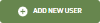 button on the far right side of the page.
button on the far right side of the page.The system displays the Add New User pop‑up window:
- Enter the user's email address, and select the roles to which that user will be assigned.
If the user already has a VAS PULSE Platform account, you will be notified that an account already exists for that email address, and you will be able to preview the user. From there, you can confirm that you want to add that user and then assign roles.
- Click the Invite button at the bottom right of the screen.
The system sends the user an invitation email, which they can then use to create a VAS PULSE Platform account (if they don't already have one). If they already have a VAS PULSE Platform account, they will be able to access your company‑level features once they accept your invitation.