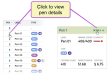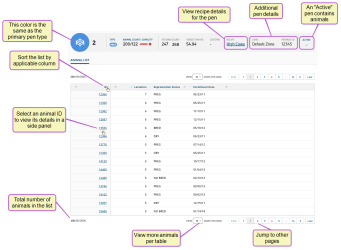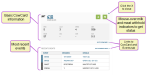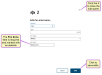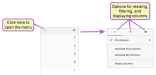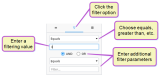Pen Details and Animal List
Herd Write permission is required to use the Edit Pen feature. See Edit User Permissions if you need help updating user permissions.
The PULSE Platform Pens list allows you to view each pen's details and a list of animals in that pen. You can also edit the pen's details from here. If you're using the Pens table view, click the pen number to view its details. If you're using the Pens card view, click the Details link at the top right of the pen's card to view its details:
As shown in the example below, the top of the page summarizes the pen Type, Animal Count/Capacity, Feeding Count, Target DM/HD![]() Dry Matter per Head, and the Cost/HD (all of which are defined in the Pens List topic). It also defines which Recipe feeds this pen, and lets you view its details by clicking on the link. The Zone
Dry Matter per Head, and the Cost/HD (all of which are defined in the Pens List topic). It also defines which Recipe feeds this pen, and lets you view its details by clicking on the link. The Zone![]() The term "Zone" represents different dairy locations. PULSE Platform Zones may be different physical dairy locations (for example, multiple locations across the state or country) or different user-defined locations within a single dairy site (for example, Pens 1-100 are Zone 1, Pens 101-200 are Zone 2, etc.). and Premise ID
The term "Zone" represents different dairy locations. PULSE Platform Zones may be different physical dairy locations (for example, multiple locations across the state or country) or different user-defined locations within a single dairy site (for example, Pens 1-100 are Zone 1, Pens 101-200 are Zone 2, etc.). and Premise ID![]() Identifier where the pen is located are also displayed, along with denotation of its active/not active status:
Identifier where the pen is located are also displayed, along with denotation of its active/not active status:
The rest of the page displays a list of all animals that are currently in this pen:
- You can click the column titles to sort the list by the column's content.
- Use the View option at the bottom right of the page to display more or fewer animals per table, and use the navigation options to view other pages in the list.
- Click on any animal ID to view its details in a side panel.
 Tell me more!
Tell me more!Clicking on an animal's ID in the Animal List opens a side panel with details about the animal.
The side panel allows you to quickly view an overview of key information about the animal without leaving the Animal List:
- Basic CowCard information appears near the top of the panel (animal status, lactation number, age, etc.)
- Click the Go To CowCard link to view the animal's full CowCard.
- Indicators for milk withhold and meat withhold appear at the top of the side panel. Mouse over these indicators to view their status.
- The most recent Events for the animal appear at the bottom half of the side panel. To go to the animal's CowCard Events tab, click the Go To Events Page link.
Once a side panel is open, you can use the left and right arrow keys on your keyboard to step through side panels for the next/previous animals in the list. To close the side panel, click the X button in the top-right corner or press the Esc key.
- Use the breadcrumbs link at the top left of the page to easily return to the Pens list.
You can easily edit the data for a pen by clicking the Edit Pen button
When editing pen data in the side panel, use the following guidelines:
- The fields on the side panel are the same as those described for the Pens List.
- Pen Zone is the only field required to have data.
- When you're done editing the pen data, click Save.
This page uses interactive column headers that allow you to arrange the data on the screen into a way that's most useful to you. You can add new columns of data, rearrange and reorder them, and filter some columns. To access these features, click on the column menu in the column you want to change:
The top menu offers three different options—one for resizing the column, one for filtering the data displayed in the column, and one for controlling which columns are displayed. Each menu contains various ways for manipulating what's shown on the page.
You can reorder the way columns display by clicking in the header of the column you want to move and dragging it to its new location.