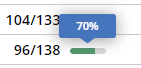Pens List
The Pens feature allows you to view a list of pens for DairyComp 305 and FeedComp. You can find this feature under the Dairy menu.
The Pens page displays all pens across all of your dairy zones and provides multiple views and filtering options to help you see only the pen information you need at the moment
See the examples and explanations below for more information on Pens in both Table and Cards views:
|
1
|
Add New Pen: Click to create a new pen and add it to the pen list. |
|
2
|
View: Choose to view pen information in a Table or as Cards. |
|
3
|
Show Inactive: Select this checkbox to show inactive pens in the list. Inactive pens are those that contain no animals. To show only active pens, deselect this checkbox or click Clear filters. |
|
4
|
Pen Types: Use this filter to display only certain types of pens (milking, dry, calf, artificial insemination (AI |
|
5
|
PEN |
|
6
|
LABEL: The pen label set by your dairy. |
|
7
|
TYPE: Pen type. Pen types are color coded for quick identification. The default colors for pen types are:
|
|
8
|
ANIMAL COUNT/CAPACITY: The current number of animals/pen capacity, as well as a colored bar to show the status of the pen:
Hovering over the status bar displays the animals/pen capacity value as a percentage: |
|
9
|
FEEDING COUNT: The number of animals being fed in the pen. |
|
10
|
TARGET DM/HD |
|
11
|
COST/HD: The cost of feeding each animal per day. |
|
12
|
Click on a pen number to view its Pen Details and Animal List. |
|
13
|
When a pen includes more than 2 types, a number displays beside it in the TYPE column in Table view. This number indicates how many additional pen types are encountered for that pen. If you hover on the number bubble, you can see any additional pen types. As shown in the example below, the number bubble shows a +1 for Pen 6. When you hover over the bubble, you can see that Pen 6 is a User-defined pen, as well as Dry and AI: |
|
14
|
ACTIVE: Indicates whether the pen is currently active |
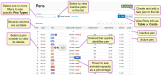
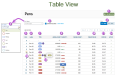

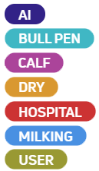
 : 0-75% full
: 0-75% full : 76-90% full
: 76-90% full : 91-100% full
: 91-100% full : Exceeds capacity
: Exceeds capacity