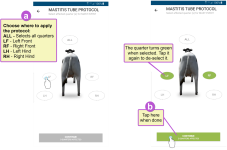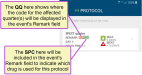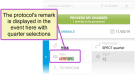EC 11 - DRY Event
The DRY event records an animal that is nearing the end of her pregnancy and moving into her dry phase. The app expects you to add pregnant females to this event, so it will warn you before allowing you to add an animal that is not in PREG![]() Pregnant status, is already in DRY status, or is younger than the minimum age configured in DairyComp 305 to breed.
Pregnant status, is already in DRY status, or is younger than the minimum age configured in DairyComp 305 to breed.
See the topics below for help with this event:
- Define Details for this Event
- What Happens When I Process Changes for this Event?
- Need Help Adding Animals to this Event?
Define Details for this Event
The details listed below are typical for a Dry event; however, be aware that the details you see in the mobile app may vary based on the DC305![]() DairyComp305 - VAS Dairy Management Software command that created the event. If any fields other than the animal ID
DairyComp305 - VAS Dairy Management Software command that created the event. If any fields other than the animal ID![]() Identifier are required to process an animal, they are marked with an * (asterisk) symbol in the app.
Identifier are required to process an animal, they are marked with an * (asterisk) symbol in the app.
 Animal ID
Animal ID
The ID of the animal that is moving into her dry phase. This field is automatically populated with the animal ID when you add it to the list. You can tap the animal's ID number to view its CowCard.
 Event Date
Event Date
The date that the animal was added to the event. This field can be changed based on the following:
- The new date cannot be later than the animal's birth date.
- The new date cannot be later than the animal's current Fresh date.
- The new date cannot exceed 365 days in the past.
For more information about event dates and how to change them, see Changing Event Dates.
 Protocol
Protocol
If the event requires a protocol, follow the guidelines below to enter the protocol information. If you are entering this event for an animal that is in her first lactation cycle, the Protocol field is not required.
- Tap the Protocol field to view the available protocols.
Note that the mobile app filters the list of protocols based on the event you are entering, as well as the type of animal you selected (heifer or adult). Some protocols are available only for heifers, some for adults, and some are available for both.
For each protocol, the app displays the corresponding Milk and Meat withholdings. It also displays the remark that will be auto-filled for this animal when you choose this protocol, as well as the pen to which animals on this protocol should be moved:
- If you select a protocol that requires you to choose which hoof or quarter of the udder is affected, the app opens a page where you can choose the quarter(s).
See the example below and complete the following steps to select the quarter(s):
aSelect which quarter(s) the protocol affects. Note that the options you see on this page may vary based on DairyComp 305's configured character limit for the Remark field. The labels you see here may also be different from those listed below, but the typical ones are:
- ALL - Selects all quarters
- LF - Left Front hoof or teat
- RF - Right Front hoof or teat
- LH - Left Hind hoof or teat
- RH - Right Hind hoof or teat
 Click here if you do not see the ALL option or if you cannot select more than 1 or 2 quarters.
Click here if you do not see the ALL option or if you cannot select more than 1 or 2 quarters.If you do not see the ALL option or if you cannot select more than 1 or 2 quarters, you may need to log in to on‑premise DC305 and update its configured character limit for the Remark field (increasing it to a limit of 16 characters instead of 8). The PULSE Platform mobile app is able to accept up to 16 characters in the Remark field; however, it cannot allow more characters than DC305 is configured to accept.
Once you update the DC305 configuration, you should then see the ALL quarters option in the mobile app and be able to select more than 1 or 2 quarters for your mobile event protocols.
 How do my options here relate to my dairy's Remark configuration in DC305? Tell me more!
How do my options here relate to my dairy's Remark configuration in DC305? Tell me more!- Each of the quarters you select for the protocol will be displayed in the event's Remark field.
- If DC305 is configured to limit the Remark field to 8 characters, the system will only allow you to select as many quarters as can be displayed in 8 characters or less.
- For example, the QQ in the protocol's Remark field below shows where the code for the affected quarter(s) will be displayed in the event's Remark field (e.g. LF is the code for Left Front, RF is the code for Right Front, etc.):
- If you select the protocol in this example, it will enter a remark of QQSPC for the event. The quarters you select will use 2 characters each, and SPC will use 3 characters. If the Remark field is limited to 8 characters in DC305, then you can only select up to 2 quarters for this protocol because it will result in a 7-character remark, such as LFRFSPC:
- Continuing with this example, you cannot select a 3rd or 4th quarter because it would require that the Remark field allow more characters to fit the additional 2‑character quarter codes (LH and RH). Therefore, the quarter selection page will not display the ALL option, nor will it allow you to select more than 2 quarters. It would look like the following example:
 I want to use different labels for each quarter. How do I change them?
I want to use different labels for each quarter. How do I change them?You can use the Animal Configuration page in the web version of the PULSE Platform to edit the labels that are displayed here for each quarter.
bAfter you select the quarter(s), tap the Continue button at the bottom of the page.
After you tap Continue, the app returns you to the event page, where you will see the following updates:
- The event Protocol field displays your chosen protocol.
- The Remark field is auto-populated based on the protocol you selected. You can edit the remark further after the app inserts it.
- If the protocol you selected defined a Go To Pen number, the app automatically inserts that pen number in the event's Pen field. In this case, you cannot edit the new pen assignment for this animal because the protocol defines the required pen.
See Events with Protocols to learn more about defining protocol information when entering an event.
 Pen
Pen
This field is available for events that may include a pen move. If you select a protocol for this event and that protocol designates a required pen (see example below), the app auto‑fills the animal's new pen number in the Pen field; you cannot edit the new pen number at this point because it must be the pen that is defined by the protocol you selected:
 Remark (REM)
Remark (REM)
If this event requires a protocol, the Remark field is grayed out until you select the protocol. The mobile app then auto‑fills the Remark field with details from the protocol you selected. Once the remark is displayed, you can then edit or expand it:
If this event does not require a protocol, you can use the Remark field to add notes for this animal.
 Technician
Technician
The technician who added the animal to this event. Tap this field to select from a list of available technicians.
The names and numbers in the Technician![]() Tech is short for Technician. list come from the Technician Table in DC305. This table is optional in DC305, so if you do not see any names here in the mobile app, you need to make sure that a DC305 admin has created this table so that it can synchronize to the PULSE Platform. Once it has been created, a code number and name can be assigned to each technician, and members with DC305 admin permissions can add and remove technician names as necessary. The mobile app requires an active data or WiFi connection to synchronize updates.
Tech is short for Technician. list come from the Technician Table in DC305. This table is optional in DC305, so if you do not see any names here in the mobile app, you need to make sure that a DC305 admin has created this table so that it can synchronize to the PULSE Platform. Once it has been created, a code number and name can be assigned to each technician, and members with DC305 admin permissions can add and remove technician names as necessary. The mobile app requires an active data or WiFi connection to synchronize updates.
What Happens When I Process Changes for this Event?
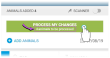 When you tap the Process My Changes button in the mobile app, it sends your updates forward to DairyComp 305 (WiFi or data connection required).
When you tap the Process My Changes button in the mobile app, it sends your updates forward to DairyComp 305 (WiFi or data connection required).
When DairyComp 305 receives the updates from the PULSE Platform, it processes the following changes for each animal in the event:
- Records a Dry event and sets the EDAY
 Event day to the date the event was completed in the mobile app.
Event day to the date the event was completed in the mobile app. - Sets the DDAT
 Dry date (dry date) to the EDAY.
Dry date (dry date) to the EDAY. - Sets the RC
 Reproductive code to 6 (DRY).
Reproductive code to 6 (DRY). - Sets the STAT
 DHIA (Dairy Herd Improvement Association) status code to 6.
DHIA (Dairy Herd Improvement Association) status code to 6. - Updates the pen number if a pen move was included with the event.
See Processing Your Changes for more information on how the mobile app, the PULSE Platform, and DairyComp 305 work together to process your changes.
Need Help Adding Animals to this Event?
See the following topics: