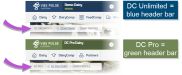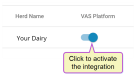Activate Integration
NOTE: Self-service integrations are only available to our DC Unlimited users. DC Pro users must contact VAS Support to connect this integration.
Check the top of your PULSE Platform page to see if your dairy has DC Unlimited or DC Pro:
Click here to learn more about the different versions of the PULSE Platform.
Follow these steps to activate the integration and view data on your Bacteria and Milk Quality widgets:
- Log into your creamery application or dashboard and click Integrations from the Settings menu. Then, click the toggle to activate the PULSE PlatformPULSE Platform integration for your herd:
- Locate your Producer Code, which is included in the weekly summary email from your creamery.
IMPORTANT: You must have administrator access in your creamery app to be able to connect the integration. Contact your creamery if you need to adjust your access level.
- In PULSE, navigate to Partners > Integrations Gallery > California Dairies, Inc..
- Click See Details or See Requirements on the California Dairies, Inc. integration card.
- Follow the Connection Instructions on the right side of the page to establish the connection:
- Click Add New Alias, then complete the following fields:
- Alias: Enter your Dairy Name. If you have multiple dairies, we recommend you use different names for each alias.
- Registration Key or Producer Code: Copy or enter your software registration key or producer code from your California Dairies, Inc. account. Each device used to access California Dairies, Inc. has a unique registration key.
NOTE: If you do not have a registration key or producer code, contact your California Dairies, Inc. representative. - Click the Connection Status toggle and verify the status switches to Active:
- Click Save.
- If necessary, click Edit Integration to make any adjustments or edits and save your changes.
- Click Add New Alias, then complete the following fields:
IMPORTANT: If your integration does not automatically connect, contact your California Dairies, Inc. representative to connect the integration from their system.
Once activated, the widgets are automatically added to your Dairy Dashboard.